While I didn't attend ISTE 2023 in person last month, I watched the social media about it from afar. One tool that came up repeatedly was Figjam. The enthusiasm I read about it encouraged me to try it out for myself. The result was endless grinning and multiple Keanu Reeves-like "Whoa's" as I played around with it. Figjam is basically a browser-based collaborative whiteboard tool, but considering the possibilities and the joy it sparked for me, that somehow feels reductive. My hope today is to convey that joy of possibilities to you.
First, a clarification. Figjam is technically a program that has emerged fairly recently, but it's actually part of Figma, a popular industry-standard design tool that's been around for years and used by the world's top corporations and designers. In order to use Figjam, you must create a Figma account, and that ends up giving you access to both tools. Figma is a powerful program with some features that overlap with Figjam. Figma is certainly worthy of its own blog entry -- and there are teachers and students who are definitely using it! -- but in my limited time of playing with it, I found the learning curve to be a bit steeper, and its application seems limited to product-oriented projects that may require designing and prototyping. On the other hand, Figjam feels user-friendly right out of the box, and has the potential to be used by educators and students for learning on a much more frequent basis.
Strap yourselves in, because I'm about to make a new Edtech Elixirs world record for most screenshots in a single blog entry!
How does it work?
As you sign up (using your Google account is my recommended option), there is a process where you verify your educator status. This takes a minute, but totally worth it, as you will get the full enterprise edition of Figjam (and Figma!) for free. Let me repeat that: even if you were willing to pay something, there are no other premium features, because as a teacher or student you get the whole ball of wax at no charge. A round of well-deserved applause for Figma's patronage to education!
Once you are logged in, your home screen will present you with several options, including opening up a previous Figjam board, making a board from scratch, or starting with a template.
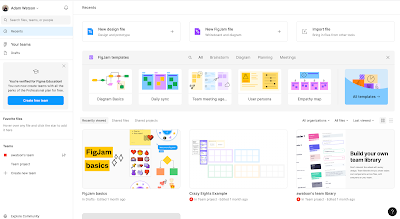 |
| This is what your home screen looks like if you're looking at your "Recent" files (see the upper left). |
Let's jump right away to discussing Figjam's templates. The bench is deep on this one. In fact, I'd be hard-pressed to come up with a web tool that has so many useful pre-made models. Within sixty seconds you could conceivably launch a learning activity with students. While there is a whole template category "for the classroom," the other categories give you an idea of how versatile Figjam can be for brainstorming, having a meeting, planning a project, and more.
You will likely find value in using a Figjam by yourself, but why be lonely? It really comes alive when collaborating with others. While you could create Teams with students or colleagues for ongoing work on particular Figjam boards, I love how you can also open up a board to anyone for 24 hours and they don't even need a Figma account. If you can give someone the URL, they can join you and work on the board in real time. (Here's a timecoded link to a video showing how sharing works; it's at the 17:25 mark.)
The interactivity of Figjam is user-friendly and straightforward, mainly centered around its toolbar at the bottom of the screen. You can participate in multiple ways, such as drawing, inserting shapes or sticky notes, making line connectors between elements, using stamps and emotes, and more. There are also some clever "widgets" available to use. You are even able to have an audio chat with others in the Figjam board, which can make it an alternative teleconference-style meeting.
 |
| Voice Memo (allowing you to record your voice for up to 30 seconds) and Photo Booth (which uses your webcam to take a selfie) are two particularly useful (and fun!) widgets to put on a board. |
As a facilitator of the board, you'll enjoy the built-in timer in the upper left of the screen, as well as the opportunity to play some ambient music. This can be particularly useful when participants have some work time for a portion of your live session before coming back as a whole group.
Here are some helpful shortcuts and tips that participants can use inside Figjam:
- E for Emotes/Stamps.
- Tip: While in the Emotes/Stamp wheel, click once on a stamp choice so you can stamp with it multiple times. You can also hold down you mouse to grow the stamp bigger and bigger until you release it on the whiteboard.
- S for a sticky note.
- X for connectors, and drag cursor to where you want arrow to stop.
- / to open a cursor chat for live interaction (not to be confused with making a more permanent text comment).
- Tip: be mindful when you are in "pointer mode" (which means you can select and move elements around on your board -- perhaps unintentionally!) and when you are in "hand" mode, which allows you to move the entire board around in order to navigate. Until you get used to this, you may be using Edit>Undo a lot.
- Hold H and move cursor for waving your hand at other participants. Then they can give you a high five!
- Tip: Copy and paste a URL into a Figjam to create an embedded website or YouTube link. (This works for Google Docs too!)
- Tip: If logged into the platform on your browser, go to figjam.new in a new tab to quickly make a brand new board with some simple template options on the left side.
 |
| The landing page when you go to figjam.new. Note the quick template options on your left. |
What if you want to share your board with others outside the platform, or want to save a "snapshot" of the Figjam for archiving your current progress? You can export the board as a PNG, JPG, or a PDF, either in its entirety or just a selected portion.
 |
| Another excerpt from the "Figjam 101 Overview for Education" Template. |
Downsides?
You know you're struggling to find fault when the worst thing you can come up with as a downside is the number of questions you have to answer when signing up in order to validate that you are an educator. It's really remarkable how much Figjam can do, and all at the cost of zero point zero zero dollars.
I hope that you try out Figjam with your students soon. If you do, leave your story on how you used it in the Comments below. Now go out there and get Figjamming!
Editor's note 11/19/24: Figjam now allows you to lock down elements of your board -- whole sections! -- which can prevent users with editing access from accidentally moving parts around that they shouldn't. See the following tweet:
This is a gamechanger! By locking a section, all of the elements contained in it can't be edited or moved. That includes all user additions up to that point (comments, post-its, etc.). However, NEW comments, sticky notes etc can be added "on top." #KYDLC #EdTech https://t.co/mJ6NrjhiRW
— Adam Watson (@watsonedtech) November 19, 2024





